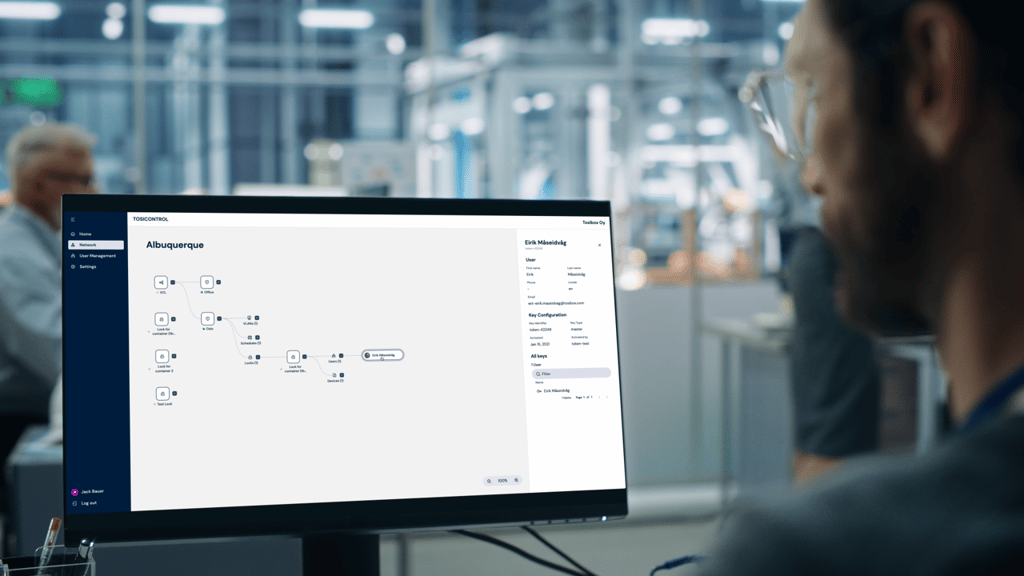Remote Matching is an alternative way to match the first master Key to a new Lock/Node or Virtual Central Lock (HUB). In Remote Matching, the Key does not have to be physically connected to a Lock/Node. but it uses a unique, cryptographic code instead. This can be useful e.g. if the Lock/Node needs to be reset and the master Key is not available in the same place. With Virtual Central Lock (HUB), remote matching is the only way to match it with a master Key.
The process is begun by generating the remote matching code on the Lock/Node that shall be matched, which enables remote matching on the Lock/Node with that code only. Then, the remote matching wizard is opened on the master Key software and the code is entered there. Next, the devices will establish a trust relationship over the Internet, after which the process is completed and the Lock/Node appears on the master Key as after physical matching.
After the Key and Lock/Node are matched, the devices can be used normally, and the Master Key can for example create Backup Keys, Sub keys or Mobile Clients and connect Locks/Nodes together.
Note: make sure to keep the code safe when transferring it to the master Key as anybody who knows the code can match the Lock/Node and connect to it. If the code gets lost, deactivate remote matching on the Lock’s /Node´s web user interface and start it again by generating a new code.
What Products and Versions Support Remote Matching?
Currently Remote Matching is supported on following Lock products:
- Virtual Central Lock (HUB) with SW 2.2.0 or later
- Lock 100 and Lock 200 with SW 3.3.0 or later
- Lock 150
- Lock 175 (Default IP is 10.10.10.254)
- 210 and 250
- 500 and 500i
- 610, 650, 670, 675
- 350, 375
- Lock for Container
You will also need TOSIBOX® Key SW v2.15.0 or later to complete the matching process. Both the Lock/Node and the Key need to be connected to the Internet for the feature to work.